KeePassXC: The Password Manager with Multi-Factor Authentication
As an IT administrator, managing passwords and multi-factor authentication (MFA) can be a daunting task. With so many tools and applications requiring MFA, it can be difficult to keep track of all the login credentials and tokens. And if you rely solely on a smartphone for MFA, you may find yourself in trouble if your phone is lost, stolen, or not available.
What is KeePassXC?
KeePassXC is a free, open-source password manager that allows you to securely store and access your passwords with ease. It’s a popular alternative to KeePass, another open-source password manager. The unique selling point of KeePassXC is its cross-platform capabilities, which means you can use it on Windows, macOS, and Linux. Moreover, the tool offers an additional layer of security by enabling users to add a Time-based One-Time Password (TOTP) token to access websites with multi-factor authentication (MFA).
Getting Started with KeePassXC
If you’re new to KeePassXC, the first step is to download and install it on your computer. You can download it from the official website at https://keepassxc.org/. Once you have downloaded it, install it on your computer.
If you already have a KeePass or KeePassXC database, you can skip this step. Otherwise, if this is your first time using KeePassXC, you will need to create a new database. To do this, open KeePassXC and click on the “Create a new database” button. Choose a location to save your new database and enter a name for it.
Adding a TOTP Token to KeePassXC
Adding a TOTP token on KeePassXC is easy and provides an additional backup option for MFA in case you lose your phone or it gets stolen. With KeePassXC, you can store and manage all your passwords and MFA tokens in one place, eliminating the need to switch between different apps on your phone. This can save time and streamline your workflow as an IT admin. To add a new TOTP select, TOTP then Setup TOTP, followed by the secret key, that its!
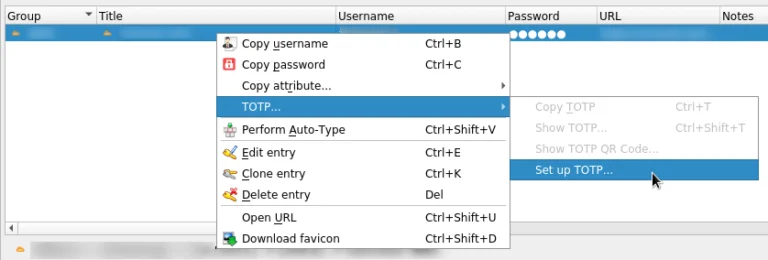
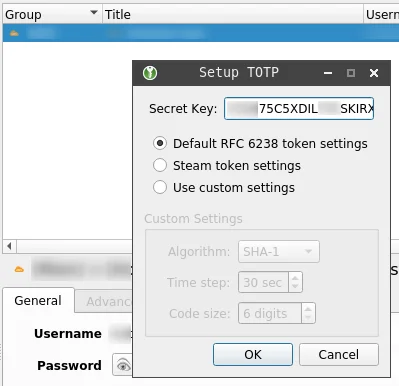
Using Your TOTP Token
Now that you have added the TOTP token, you can use it to access websites with MFA. To do this, open KeePassXC and navigate to the entry you just created. Click on the “TOTP” button next to the website URL, and KeePassXC will generate a one-time code that you can use to log in.

As an IT admin, I can vertify using KeePassXC is easy and awesome. It offers a comprehensive password management solution that keeps your login credentials secure while providing a seamless user experience. With KeePassXC, you can easily manage access to various online tools and services without having to remember multiple passwords or relying on a smartphone for MFA requests.
In conclusion, KeePassXC is an excellent tool for managing your passwords and MFA tokens. By adding a TOTP token, you can increase your security and have a backup option in case your smartphone is unavailable. As an IT admin, KeePassXC can simplify your workflow and improve your overall productivity. Download and try it out today to experience the convenience and security it provides.